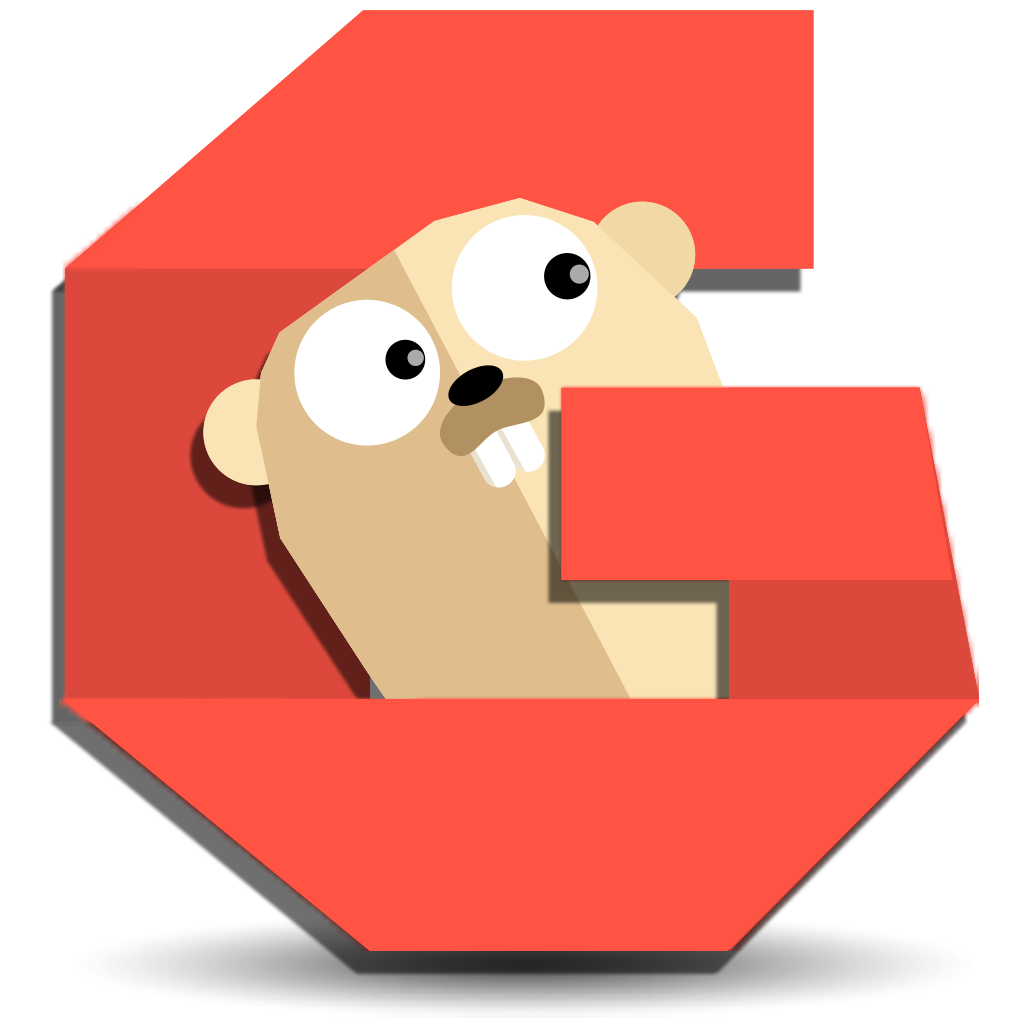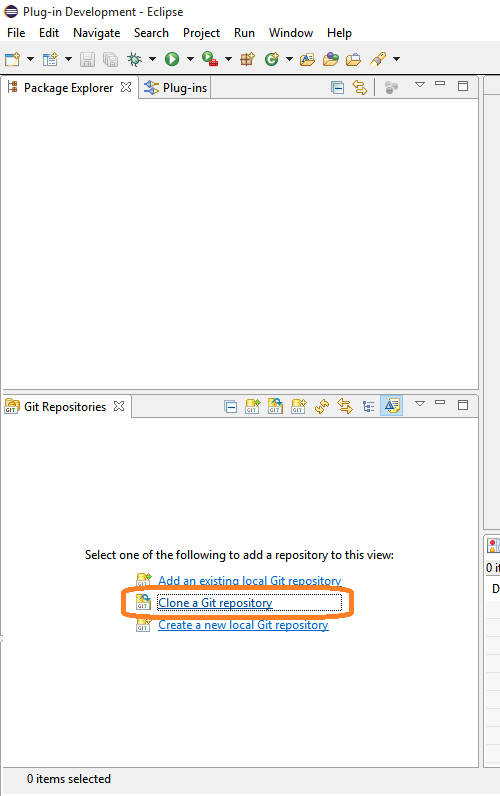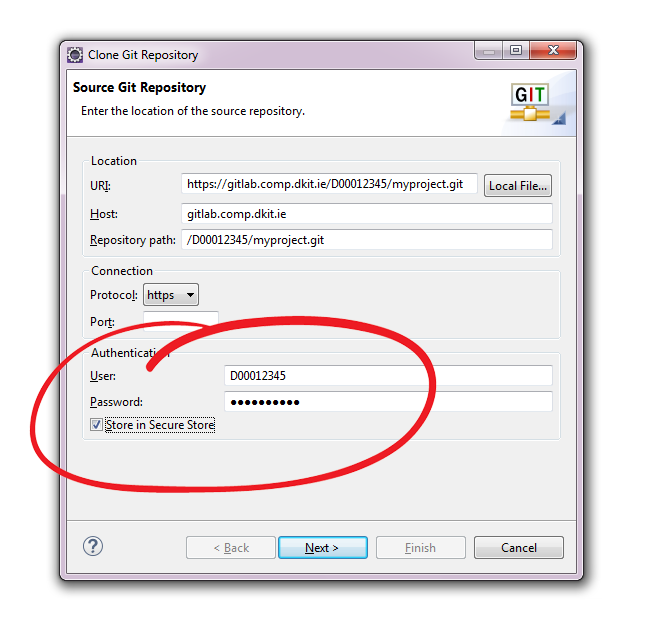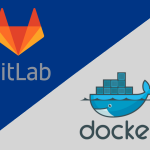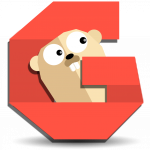If Git prompts you for a username and password every time you try to interact with GitHub or a GitLab server, you’re probably using the HTTPS clone URL for your repository.
Using an HTTPS remote URL has some advantages: it’s easier to set up than SSH, and usually works through strict firewalls and proxies (like here in DkIT). However, it also prompts you to enter your credentials every time you pull or push a repository!
You can configure Git to store your password for you. If you’d like to set that up, read all about setting up password caching below.
At the command line execute the following
git config credential.helper store
then
git pull <remote>
or even
git push <remote> <branch>
then provide user-name and password and those details will be remembered later. The credentials are stored in a file on the disk, with the disk permissions of “just user readable/writable” but still in plaintext.
if you want to change password later
git pull <remote>
will fail, and because it failed, it removes the offending user+password from the .git-credentials file, so now we have to run
git pull <remote>
again and provide the new password. it will now work like before. See this link for more info.
If using the Git version control system built into Eclipse products (EGit) then open Window > Show View > Other and choose Git >Git Repositories
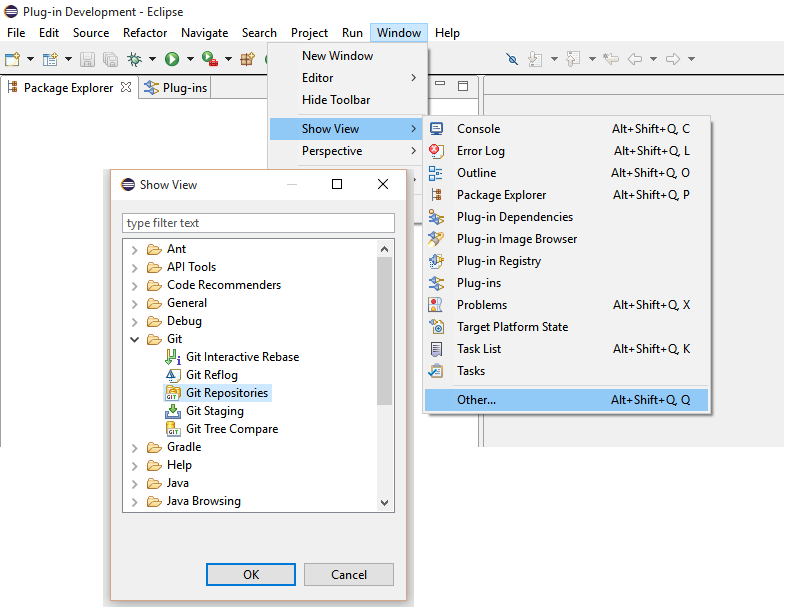
Choose to “Clone a Git repository”
and fill in the following dialog, remembering to use check “Store in Secure Store”
Your Eclipse product should now remember your Git credentials for all future connections. Unlike previously, the secure storage saves data in an encrypted form. You can change your password later via the Change Password… button on the Secure Storage preference page. See here for more information.
Note: Computer Services ares currently building and testing a GitLab server for use in the department next year. We will post more Git-related tutorials closer to the launch date!